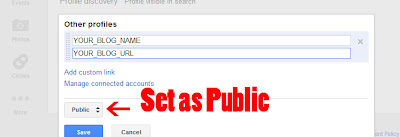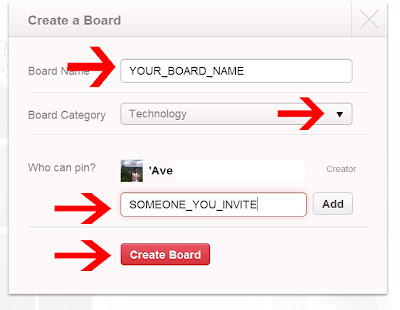1.Only the Blog Home
<b:if cond="data:blog.url == data:blog.homepageUrl"> ... </b:if>
This code serves to display widget on the main blog only the blog will be alias disappear when clicking label mate Post or read the whole post.
Examples of these codes you can use clay on the following blog demo. If my friend read the whole article or click the category of post, third item on the diSidebar will disappear.
2. Category of Post and Single Post
<b:if cond="data:blog.url != data:blog.homepageUrl"> ... </b:if>
This code serves to display widget on the blog post and single post category (read the whole post).
Examples of the use of these codes you can see on this blog where the buddy click the category post or read posts as a whole, widget related article will appear. This widget will not appear on the blog main page.
3. Main Category halama Blog and Post
<b:if cond="data:blog.pageType != "item""> ... </b:if>
This code serves to display widget on the blog post and category of post play and will disappear when reading the whole post.
Examples of the use of these codes refer to the upper right sidebar, nothing is lost there when my friend read the post.
4. Single Post
<b:if cond="data:blog.pageType == "item""> ... </b:if>
This code serves to display widget only on a single blog post alone, or when you read posts as a whole and will not appear on a post or category of post play.
5. Main Category Page and Blog Post
<b:if cond="data:blog.pageType == "index"">
Function code is the same as the function code of the number 3.
6. Print a Blog Widget Only In Specific Postings
<b:if cond="data:blog.url == "URL_POST_ SPECIFIEC ""> ... </b:if>
This code works to display a widget blog at a particular post.
7. Hiding Post Widget Only In Specific Postings
<b:if cond="data:blog.url != "URL_POST_SPECIFIEC""> ... </b:if>
This code is the reverse of the widget code blog no 6 which will disappear from a particular post and new posts appear on the other.
How do I use it?
view plainprint?
<b:if cond="data:blog.url == data:blog.homepageUrl">
- The content that you want to hide or show -
</b:if>
Maybe that's all I know about how to create a widget from the blog appears to be disappearing or disappeared and then appeared. For the application of the above code there are 2 ways directly on the widget and the group (perhaps in a later article). May be useful.