If you already have an account Pinterest (If you did not have account enter : How to Register Pinterest Social Network) and you do not know how to make a new pin, in this post I will explain how to create a pin. In creating a pin you can directly upload the photos you have from the storage drive. But if you want to take photos directly from a website, you can enter the URL of the image to create a pin.
Here's a simple way to create a new pin :
- First, you must login into your Pinterest account.
- If you are logged in, go to pinterest home page, click "Add +" at the top right corner of the page.
- Then window will appear like the picture below.
 |
-Functions of the three buttons that appear at the window are each different.
Add a Pin : Function to add the pin from the web address. Enter your image url and click "Find Images"
Once you click Find images the the image that is displayed in the URL and select aka Where will you make the pin. Do not forget to make the name of the pin board, as well as a description of the image. If you have click "Pin It". Completed, the pin was made by inserting the image URL.
Upload a Pin : Function to add pin from your drive. This similar way when you want to upload a file to a web page. Click the "Upload a Pin" then select the image file you want to pin, and then select the name of the board to pin it, and do not forget to give a description for the pin that you upload.
Create a Board : Function to make a board to choosing your pin to pined. Once you click "Create a Board"
Give a name for your new board, and select a category. If you want to add someone to make a pin on your board, you can add a name on the "Add another Pinner". Finally click "Create Board"


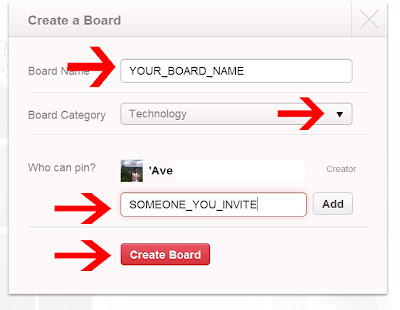











0 comments:
Post a Comment